Azure VPN Config for Cisco ASA/ASAv
After you have created your site-to-site VPN connection in Microsoft Azure, you need to configure your Cisco firewall to recognize the connection and let traffic into your MacStadium private cloud.
You can use the configuration template provided below and fill in the missing information. You need to provide data from both Azure and MacStadium.
Configuration template
IMPORTANT: Unless you have extensive experience with Azure and ASA/ASAv configurations, use the configuration from the template. Otherwise, your site-to-site VPN might not work as expected.
This is a template configuration that you can use to complete the configuration of your Azure-MacStadium site-to-site VPN connection.
! #1: Placeholders
!
! { azure_network_address } - The IP address of the virtual network in Azure that needs to have access to MacStadium.
! { azure_network_mask } - The subnet mask of the virtual network in Azure that needs to have access to MacStadium.
! { macstadium_network_address } - The IP address of the private network in MacStadium that needs to be accessed by Azure. By default, this is Private-1.
! { macstadium_network_mask } - The subnet mask of the private network in MacStadium that needs to be accessed by Azure. By default, this is Private-1.
! { macstadium_network_name } - The name of the private network in MacStadium that needs to be accessed by Azure. By default, this is Private-1.
! { macstadium_outside_interface } - The name of the outside interface of your Cisco ASA/ASAv device. By default, this is Outside.
! { azure_virtual_network_gateway_ip } - The public IP assigned to the virtual network gateway in Azure.
! { shared_key } - The IPSec pre-shared key used when creating the VPN connection in Azure.
!
! #2: NAT exemption
!
! The name "AZURE-NET" must be unique for the Cisco ASA/ASAv device.
object-group network AZURE-NET
description Azure Virtual Network
network-object { azure_network_address } { azure_network_mask }
! The name "ONPREM-NET" must be unique for the Cisco ASA/ASAv device.
object-group network ONPREM-NET
description OnPrem Network
network-object { macstadium_network_address } { macstadium_network_mask }
! The name "AZURE-VPN-ACL" must be unique for the Cisco ASA/ASAv device.
access-list AZURE-VPN-ACL extended permit ip object-group ONPREM-NET object-group AZURE-NET
nat ({ macstadium_network_name },{ macstadium_outside_interface }) 1 source static ONPREM-NET ONPREM-NET destination static AZURE-NET AZURE-NET
! #3: IKE configuration
crypto ikev1 enable { macstadium_outside_interface }
crypto ikev1 policy 5
authentication pre-share
encryption aes-256
hash sha
group 2
lifetime 28800
exit
crypto ipsec ikev1 transform-set azure-ipsec-proposal-set esp-aes-256 esp-sha-hmac
crypto ipsec security-association lifetime seconds 3600
crypto ipsec security-association lifetime kilobytes 102400000
tunnel-group { azure_virtual_network_gateway_ip } type ipsec-l2l
tunnel-group { azure_virtual_network_gateway_ip } ipsec-attribute
ikev1 pre-shared-key { shared_key }
! #4: IPSec configuration
! The name "azure-crypto-map" must be unique for the Cisco ASA/ASAv device.
crypto map azure-crypto-map 1 match address AZURE-VPN-ACL
crypto map azure-crypto-map 1 set peer { azure_virtual_network_gateway_ip }
crypto map azure-crypto-map 1 set ikev1 transform-set azure-ipsec-proposal-set
crypto map azure-crypto-map interface { macstadium_outside_interface }
sysopt connection tcpmss 1350
sysopt connection preserve-vpn-flows
Fill in the configuration blanks
You need to manually replace the placeholders in the configuration template with the values for your Azure and MacStadium configurations.
Get the configuration values
{ azure_network_address }
This is the IP address of the virtual network in Azure that needs to have access to MacStadium.
- Verify that you're logged into the Azure portal for your subscription.
- In the search box at the top of the screen, type
Virtual networksand select the respective entry in the filtered search results.
Azure filters results as you type.
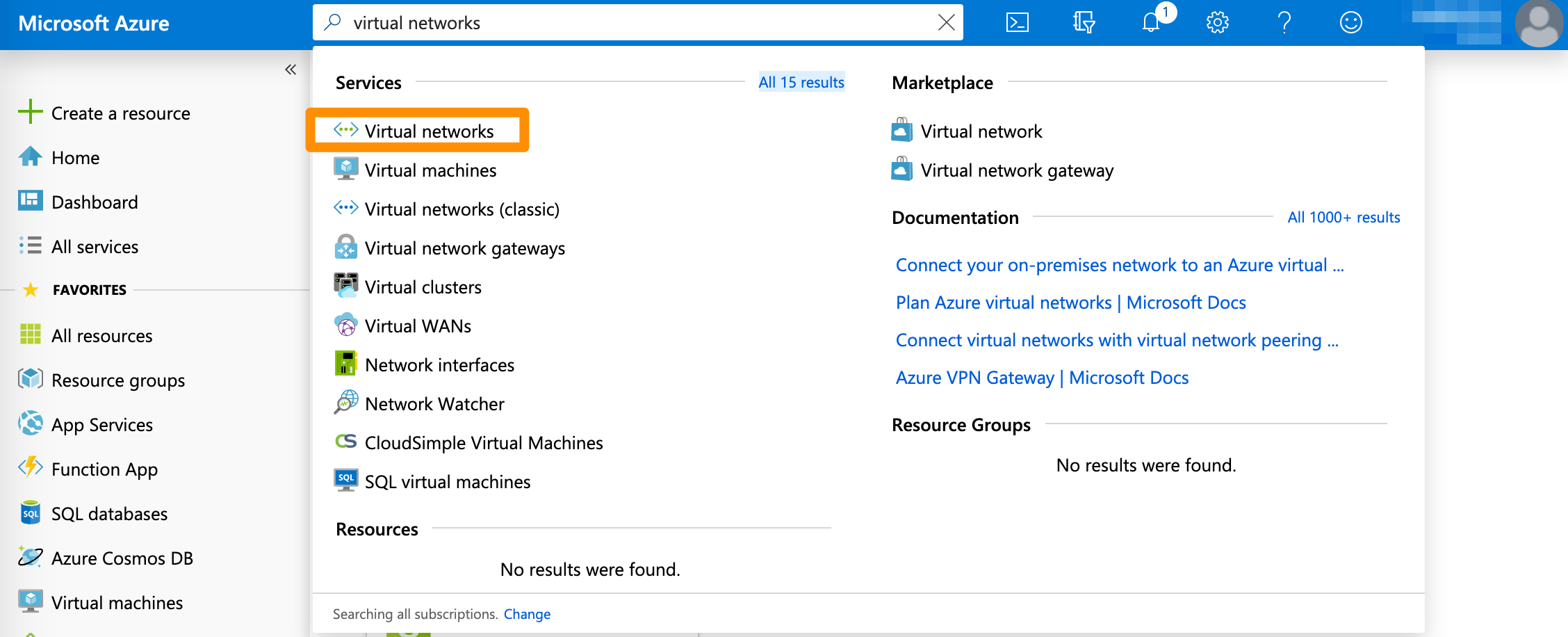
- On the Virtual networks screen, select the virtual network used in your VPN.
- In the network overview, look for the Address space. Use the IP address without the bit notation at the end (e.g.
/16).
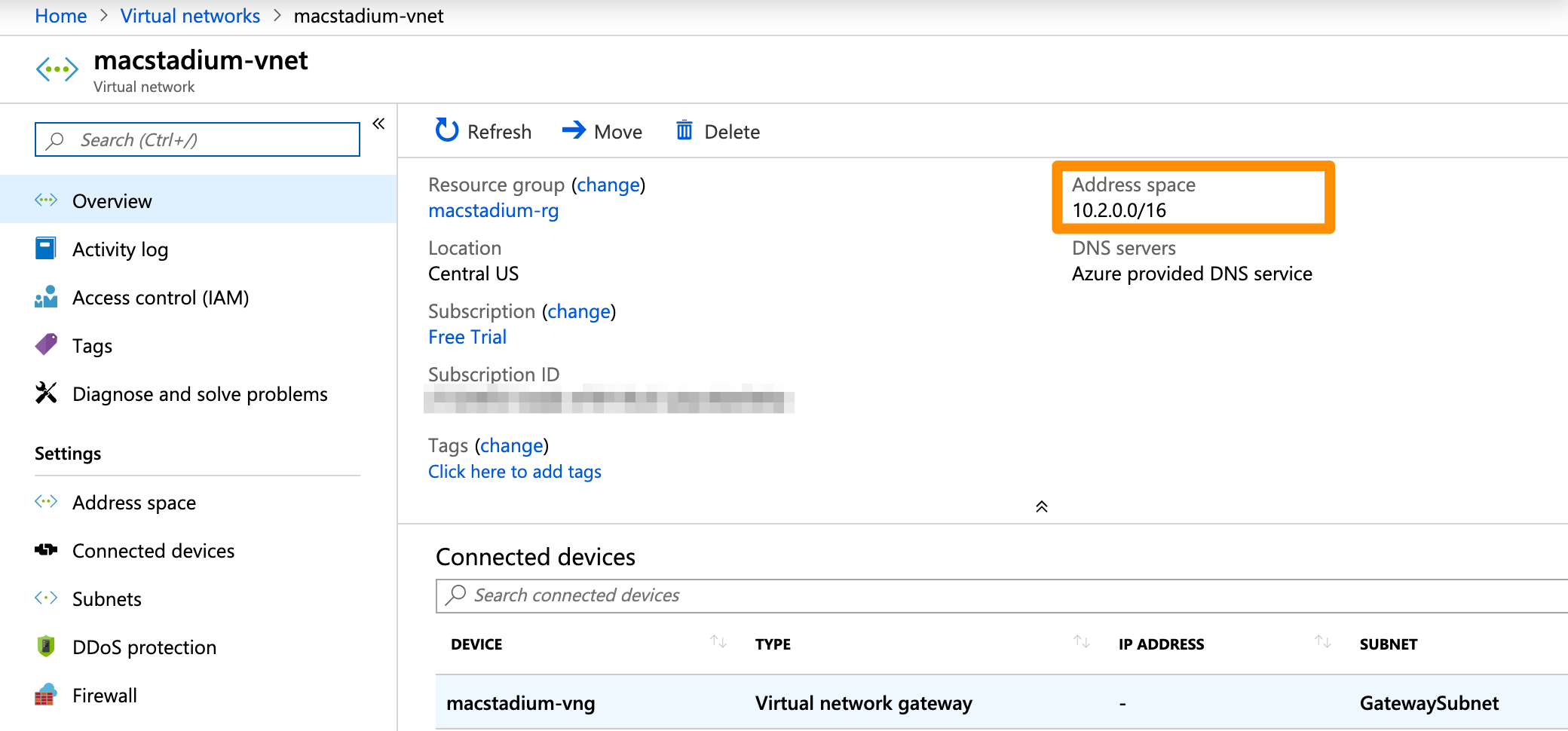
{ azure_network_mask }
This is the subnet mask of the virtual network in Azure that needs to have access to MacStadium.
- Verify that you're logged into the Azure portal for your subscription.
- In the search box at the top of the screen, type
Virtual networksand select the respective entry in the filtered search results.
Azure filters results as you type.
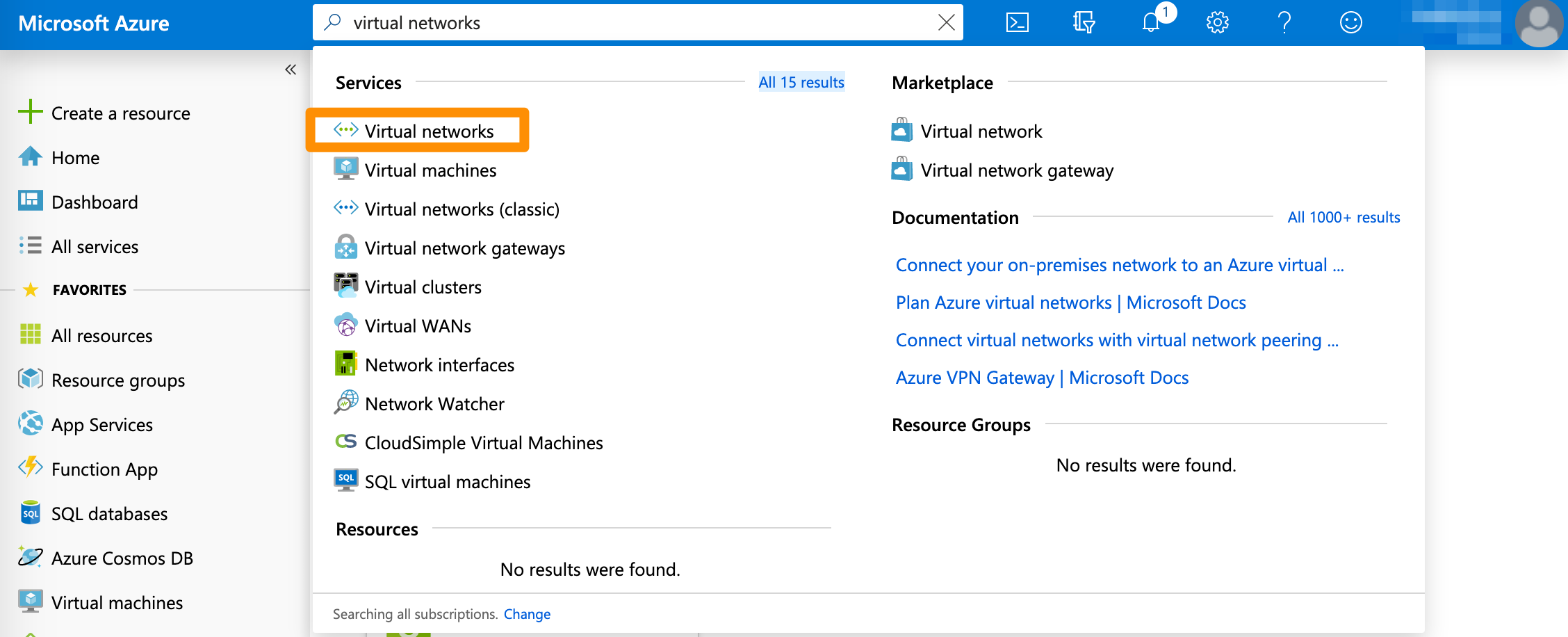
- On the Virtual networks screen, select the virtual network used in your VPN.
- In the network overview, look for the Address space. Use the bit notation at the end (e.g.
/16) and convert it to a subnet mask. You can use a CIDR calculator such as this CIDR/Netmask Lookup Tool.
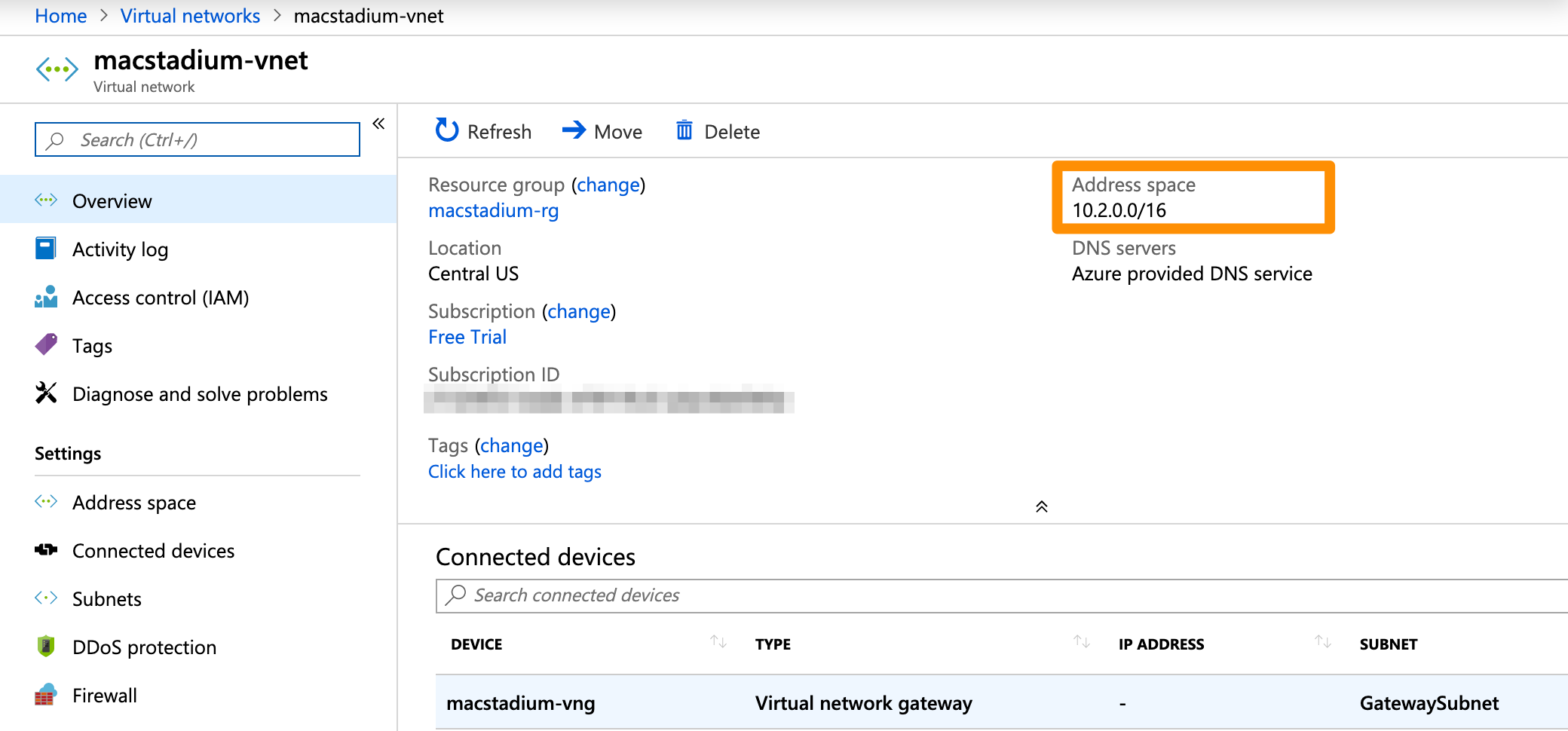
{ macstadium_network_address }
This is the IP address of the private network in MacStadium that needs to be accessed by Azure. By default, this is Private-1.
- You can find the information about your private network in Appendix A of the IP Plan.
{ macstadium_network_mask }
This is the subnet mask of the private network in MacStadium that needs to be accessed by Azure. By default, this is Private-1.
- You can find the information about your private network in Appendix A of the IP Plan.
{ macstadium_network_name }
This is the name of the private network in MacStadium that needs to be accessed by Azure. By default, this is Private-1.
- You can find the information about your private network in Appendix A of the IP Plan.
{ macstadium_outside_interface }
This is the name of the outside interface of your Cisco ASA/ASAv device. By default, this is Outside.
- You can find the information about your outside interface in Appendix A of the IP Plan.
{ azure_virtual_network_gateway_ip }
This is the public IP assigned to the virtual network gateway in Azure.
- Verify that you're logged into the Azure portal for your subscription.
- In the search box at the top of the screen, type
Virtual network gatewaysand select the respective entry in the filtered search results.
Azure filters results as you type.
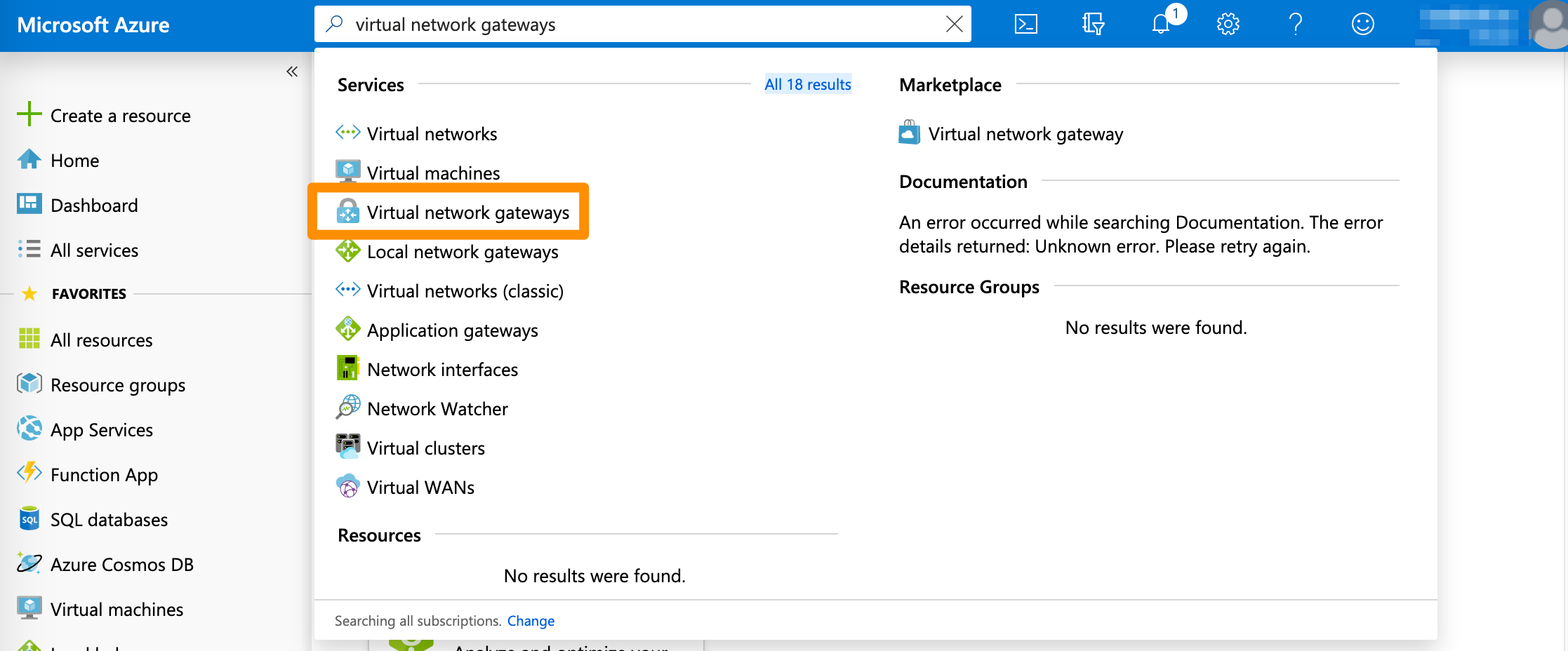
- On the Virtual network gateways screen, select the gateway for your VPN connection.
- In the network overview, look for the Public IP address.
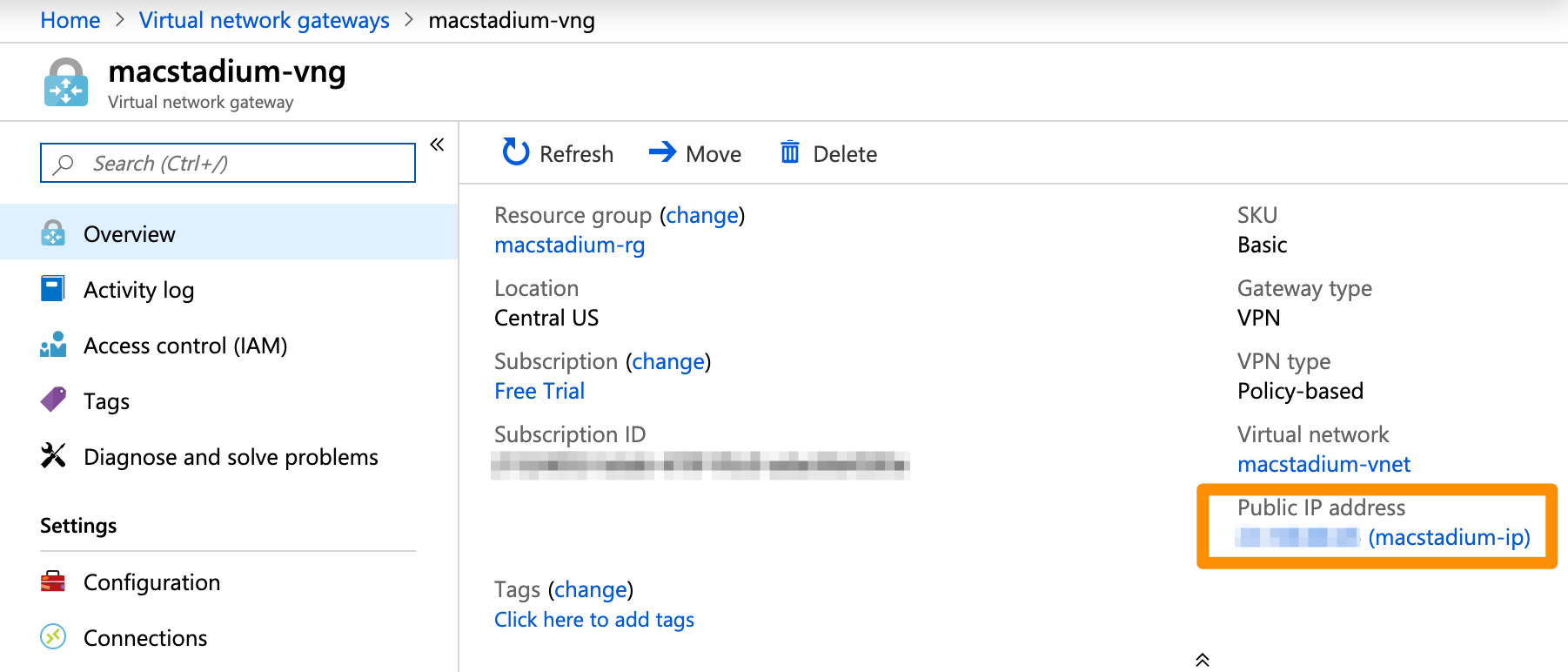
{ shared_key }
This is the IPSec pre-shared key used when creating the VPN connection in Azure.
- You must have this key saved separately.
Complete the template
- Copy the template into a text editing tool.
- Replace all placeholders with their respective values.
- Delete the remaining commented lines to clean up the template. Commented lines are indicated by
!at the beginning of the line. - Save your changes.
Next steps
If you are ready to feed the complete configuration into your Cisco ASA/ASAv, see Setting Up the MacStadium Side of the Site-to-Site VPN.
Updated over 5 years ago
