Connect to Your Cloud (Windows)
The Cisco VPN client for Windows is now deprecated. If you need to connect to your MacStadium cloud from a Windows machine, you can use the free Shrew Soft VPN client instead.
- Go to the Shrew Soft Inc. website at https://www.shrew.net/download/vpn and download the VPN client for Windows.
NOTE: Although OS Support indicates 2K/XP/Vista/7/8, MacStadium has verified that the client works with Windows 10 as well.
- Run the installer and follow the prompts. When asked, select Standard Edition.
- After the installation completes, find and run the VPN Access Manager.
- Click Add+.
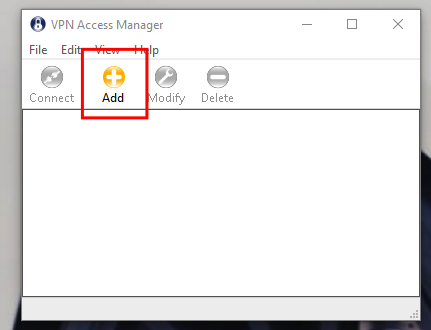
Click Add in the VPN Access Manager.
- Enter the IP address of your firewall WAN IP.
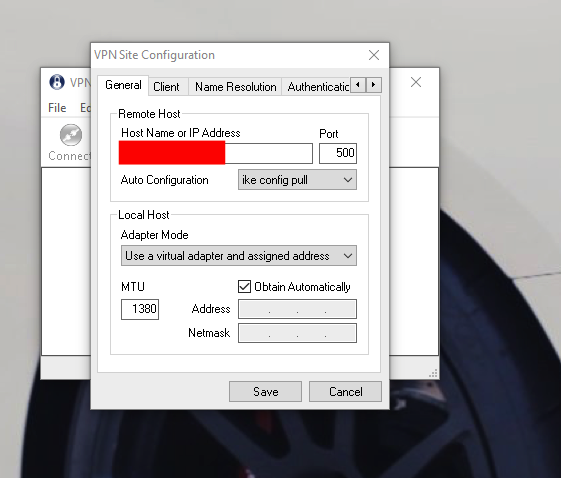
Enter IP address
- Go to the Authentication tab. From the Authentication Method drop-down menu select Mutual PSK + XAuth.
- On the Local Identity sub-tab, in the FQDN String text box, enter your group authentication name.
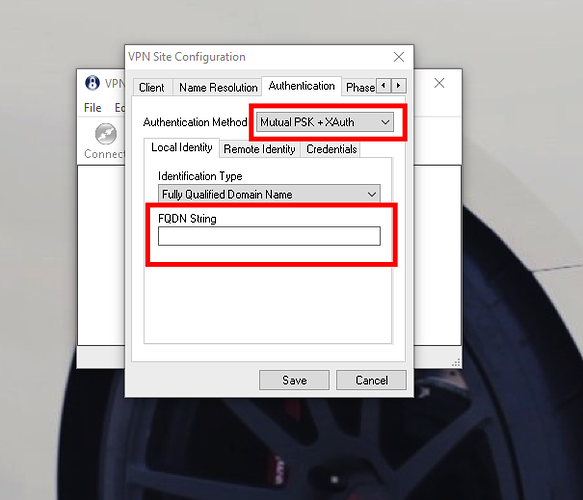
FQDN string
- On the Credentials sub-tab, in the Pre Shared Key text box enter your group authentication password. Click Save.
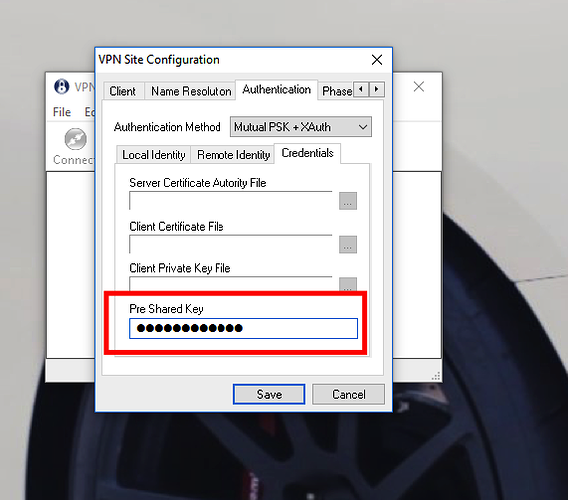
Pre shared key
- On the home screen, select the now available VPN.
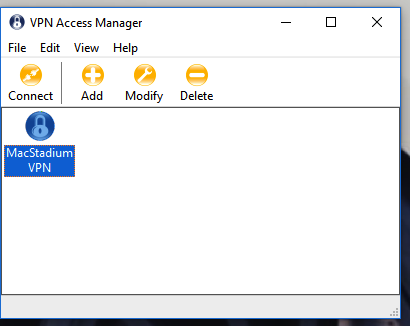
Your newly available VPN
- When prompted, enter your VPN credentials and click Connect.
When you seeTunnel enabled, you are connected to the VPN.
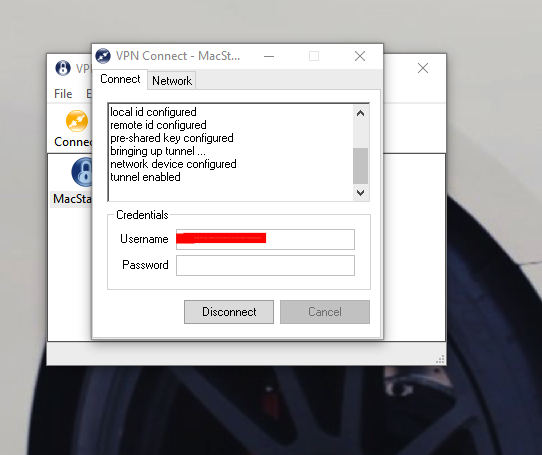
The tunnel is enabled
Updated over 5 years ago
